Basic instructions for using JFilament2D
Installation instructions are on the download page
Getting Started
When you start the program this is what you will see. Boxes show the different regions explained below.
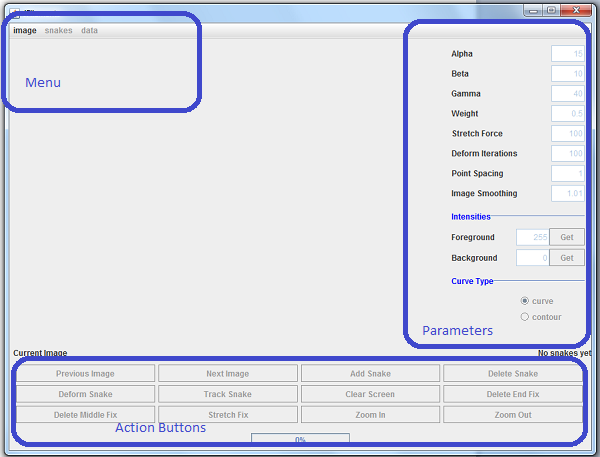
Open an image stack in ImageJ and start the plugin.
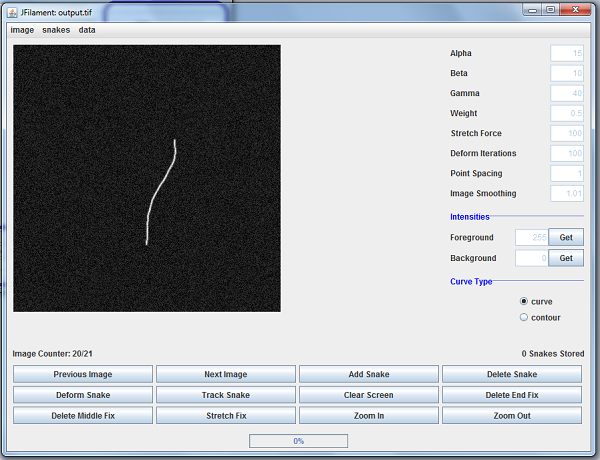
The parameters values can be changed. By clicking on the values, you will disable all other functions until you have entered a value by entering a number and then pressing enter.
To create a snake, click the Add Snake button, then left click on the image where you want to begin your snake. You should see a line tracking your snake around. Left click to add more points, and finish your snake by right clicking where you want your snake to end.
Press Deform Snake to deform the snake
Parameters
Alpha This is the stretching stiffness of the snake.
Beta This is the bending stiffness. Not always nescessary.
Gamma This determines the step size. A large Gamma will cause the snake to deform slowly and smoothly. This is one of the first values to change if the snake does not act properly.
Weight This is the weight that the image has. It relates the image gradients to the snake internal energy.
Stretch Force Determines the magnitude of the stretching force. If the snake is growing or shrinking without bounds, than you probably need to adjust the foreground/background values.
Deform Iterations The number of deform iterations.
Point Spacing A snake is represented by a number of points. This value determines how many pixels separate two successive points.
Image Smoothing The image can be smoothed with a Gaussian kernel when deforming. This is the standard deviation of the Gaussian.
Foreground Intensity value of a point on the filament.
Background Background intensity. The snake will shrink/grow when the tip of the snake is at a point whose intensity is less/greater than the mean of the Foreground and Background intensities.
Curve Type Snake type. "Open" is an open snake that is being stretched by an external force. "Contour" is a closed curve.
Troubleshooting
Problem: Snake shrinks and goes away or snake grows without bounds.
Solution: Get the foreground and background intensities by using the get button.
Problem: Snake gets locally tangled and then an error message pops up saying snake is too long (see below).

Solution: Increase Gamma. This is caused by large deformations per iteration step. Changing other parameters may help too.
Problem: Error message that says snake is too long.
Solution: Change entry in the "data" menu to set the maximum snake length.
Solution for versions prior to 0.8: Your snake has too many points. Increasing the point spacing will cause the snake to have less points, so you can manage longer snakes. If you want small point spacing and long snakes you can change the max length parameter by including the following in the ImageJ configuration file:
-Dmax.length=3000
Thus your snakes maximum number of points is 3000. Note this number is not reflected in the error message, so if you set the length and you still get the error message...your snake is still too long.
Check the credits to see who to contact. Any feedback would be appreciated.
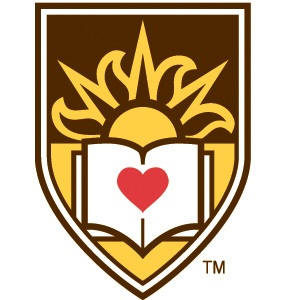
Department of Physics, Lehigh University
Department of Computer Science and Engineering, Lehigh University