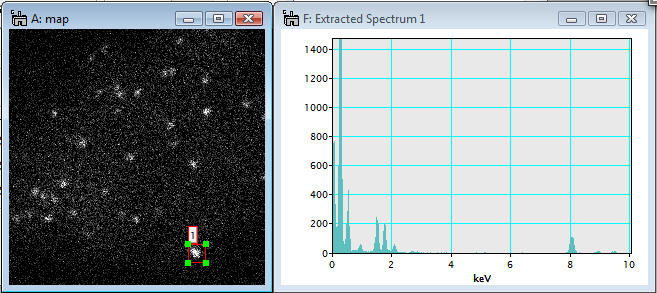MSA
MSA>Import>XED-SI data
Current Function Version: 1.3 (Dec./14/'09)
Brief Description
This function imports an X-ray energy dispersive spectrum-image (XED-SI) saved in a binary format from your software for X-ray acquisition/analysis. Currently, this routine can load "foo.raw" files from Oxford INCA system, "foo.spd" files from EDAX Genesis system and "foo.raw" files from Bruker(where "foo" means the spectrum image file name). In addition, any "uncompressed" binary 3D data can be loaded if you can figure out the file format. You may need to consult the original software manual or manufacture whether you can save X-ray spectrum images as a regular binary file.
Usage
Select MSA>Import>XED-SI data from the menu bar. Then, a dialog appears.
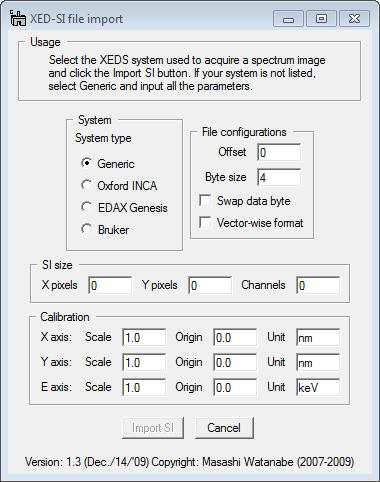
First, should select your system for X-ray analysis by clicking the radio button.
Case 1: if you select Oxford INCA, several fields become gray out.
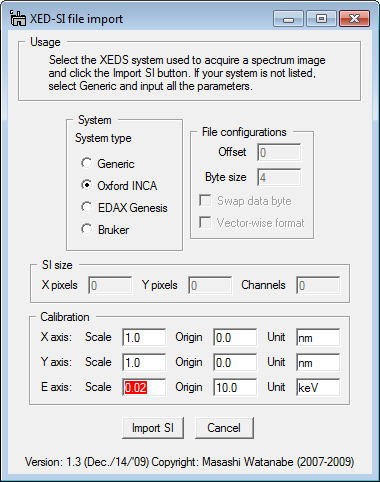
You do not fill the gray fields since this function will obtain the parameters from "foo.rpl" file, which is saved with "foo.raw" file in INCA software (so, you must locate the "foo.rpl" file with the "foo.raw" file in the same folder). Now, the most important thing is to input the E-axis scale, which is the value of channel/keV. This is essential. If you leave this E-axis scale field as 0.0, you will see an error message. Then, click the Import SI button and select a desired "foo.raw" file.
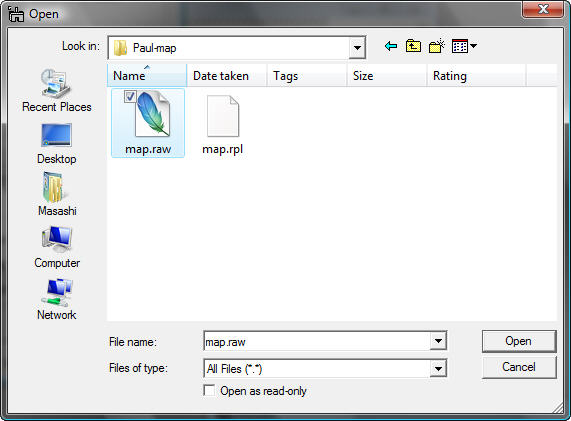
Case 2: if you select EDAX Genesis, again several fields are gray out.
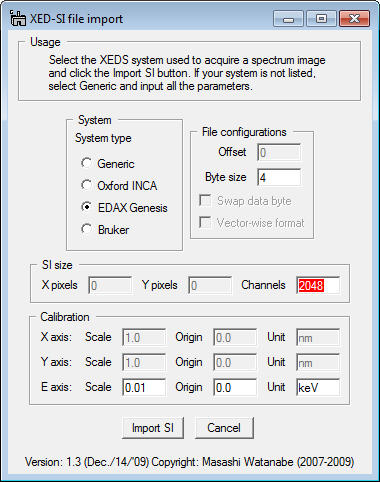
To obtain the parameters for a Genesis spectrum image, this function looks for "foo_SE1.txt" file. When X-ray spectrum image was acquired in EDAX genesis system, an electron image (such as bright-field STEM, annular dark-field STEM, or secondary electron image etc.), you should save the image as a tiff file. The "foo_SE1.txt" file is automatically saved when you save the image as tiff. You must put this "foo_SE1.txt" file into the same folder, where the corresponding "foo.spd" file is saved. Then, click the Import SI button and select a desired "foo.spd" file.
Case 3: if you select Bruker, several fields become gray out.
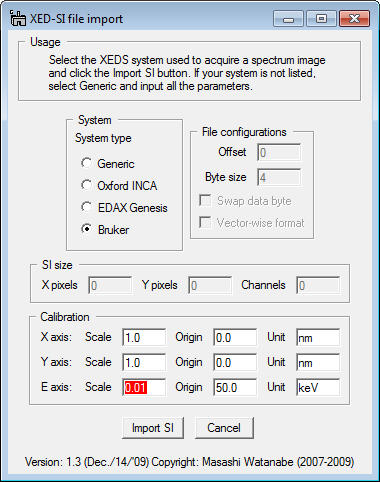
You do not fill the gray fields since this function will obtain the parameters from "foo.rpl" file, which is saved with "foo.raw" file in Bruker software (so, you must locate the "foo.rpl" file with the "foo.raw" file in the same folder). Now, the most important thing is to input the E-axis scale, which is the value of channel/keV. This is essential. If you leave this E-axis scale field as 0.0, you will see an error message. Then, click the Import SI button and select a desired "foo.raw" file.
Case 4: if you do not have parameter files ("foo.rpl" file for Oxford INCA or "foo_SE1.txt" file for EDAX Genesis), you can still import your "uncompressed" binary spectrum-image data by filling all the required parameters. Here is an example for EDAX Genesis "foo.spd" file.
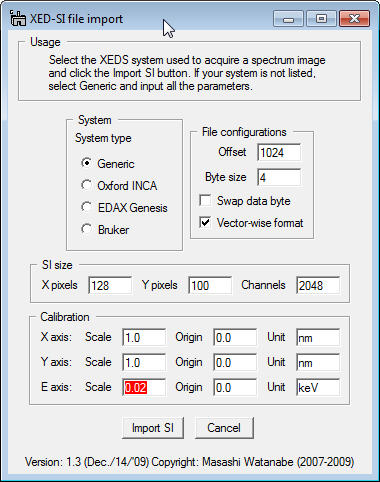
Once you successfully import a binary spectrum-image data, you can treat it as a regular 3D spectrum image.